Accessibility with
CSS & HTML
Garrick Aden-Buie & Silvia Canelón
Let's do this together!
Restart your R session Ctrl + Shift + F10
Open 07-accessibility-css-html/07-start.Rmd
Run xaringan::infinite_moon_reader() to preview your slides
Adding alt-text with HTML
We can add alt-text to an <img> tag using raw HTML
by using the alt attribute
<img src="common-black-lemur.jpg" alt="Common black lemur with a millipede in one hand and flies hovering overhead"/>Resource: Alternative text basics by WebAIM
Fun fact
Common black lemurs will coax toxic millipedes to release toxins 🐛...
...and then will use these toxins as insect repellant
by rubbing the millipedes all over their fur!
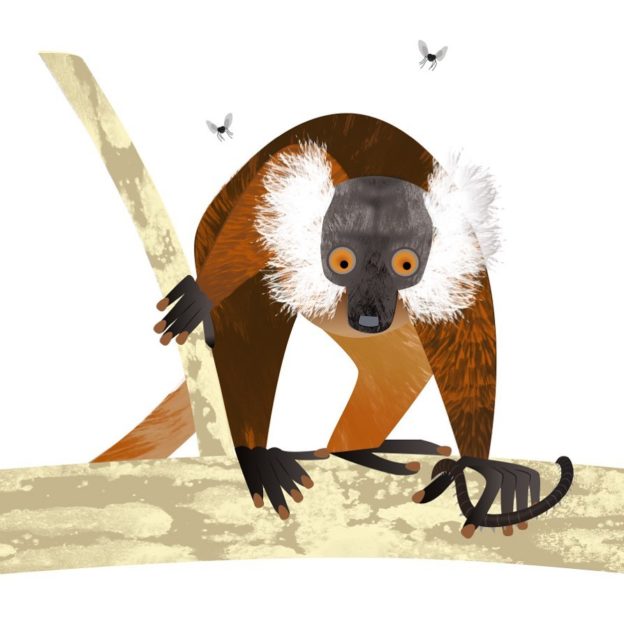
Replace the alt-text in slide 3
In the slide titled "Common black lemurs are sexually dichromatic," replace:
alt = "Common black lemur with a millipede in one hand and flies hovering overhead"With this alternative that better matches the information being conveyed:
alt = "Female common black lemur with brown-orange fur and white ear tufts"Adding alt text to background images
What if we need to add alt-text to background images?
We can use the <span> tag and some special attributes like role and aria-label
<span role="img" aria-label="Male common black lemur with rich black fur covering their entire body, and black ear tufts"></span>In practice:
---class: bottombackground-image: url(common-black-lemur-male.jpg)background-size: cover# Adding<br>alt-text to<br>background<br>images<span role="img" aria-label="Male common black lemur with rich black fur covering their entire body, and black ear tufts"></span>---Adding
alt-text to
background
images
Styling links so that color
is not the only indicator
Links should be easy to identify among non-link content,
like with text underlining
We can use the text-decoration CSS property to
style the a (anchor) element.
a { text-decoration: underline;}Apply underlining to your link text
1. Navigate to the slide titled "Styling links"
2. Paste the CSS rule into extra.css and save to update
a { text-decoration: underline;}Transforming text to uppercase
We can style text with UPPERCASE for emphasis or aesthetics.
Typing capitalized letters individually can cause
screen readers to read each letter individually, like an acronym.
We can apply UPPERCASE styling using the
text-transform CSS property
.upper { text-transform: uppercase;}The .upper[] class produces Capitalized Words
that still read like case-sensitive text to a screen reader
.upper { text-transform: uppercase;}Behind the scenes:
<span class="upper">Capitalized Words</span>Apply an uppercase transformation
1. Navigate to the slide titled "Transforming text to uppercase"
2. Paste the following rule into extra.css and save to update
.upper { text-transform: uppercase;}In practice:
Hello there, I'm transforming .upper[this text] to uppercaseHello there, I'm transforming this text to uppercase
Tip: Apply uppercase text judiciously because it can reduce legibility
Using icons like with context in mind
fontawesome::fa("wikipedia-w", a11y="sem")
"sem" is short for "semantic"
A screen reader will read the icon title text, like "Wikipedia W"
fontawesome::fa("wikipedia-w", a11y="sem")R code:
fontawesome::fa("wikipedia-w", a11y="sem")Behind the scenes:
<svg aria-label="Wikipedia W" img="role" ...more SVG properties...> <title>Wikipedia W</title></svg>Using icons like with context in mind
fontawesome::fa("wikipedia-w", a11y="deco")
"deco" is short for "decorative" and the argumenta11y = "deco" is the default
A screen reader will skip over a decorative icon
fontawesome::fa("wikipedia-w", a11y="deco")Tip: A decorative icon (or image) is appropriate only when it is not the only element conveying necessary information
R code:
fontawesome::fa("wikipedia-w", a11y="deco")Behind the scenes:
<svg aria-hidden="true" img="role"...more SVG properties...></svg>Using icons like with context in mind
Raw HTML <i class="fab fa-wikipedia-w"></i>
A screen reader will skip an icon with the basic HTML readily available on the FontAwesome website
<i class="fab fa-wikipedia-w"></i>We could add accessibility attributes like role and
aria-label to make icon to be accessible on its own
We are finished with this scene!
materials/act-03/07-accessibility-css-html
Leverage CSS and HTML to help make
slide customizations more accessible